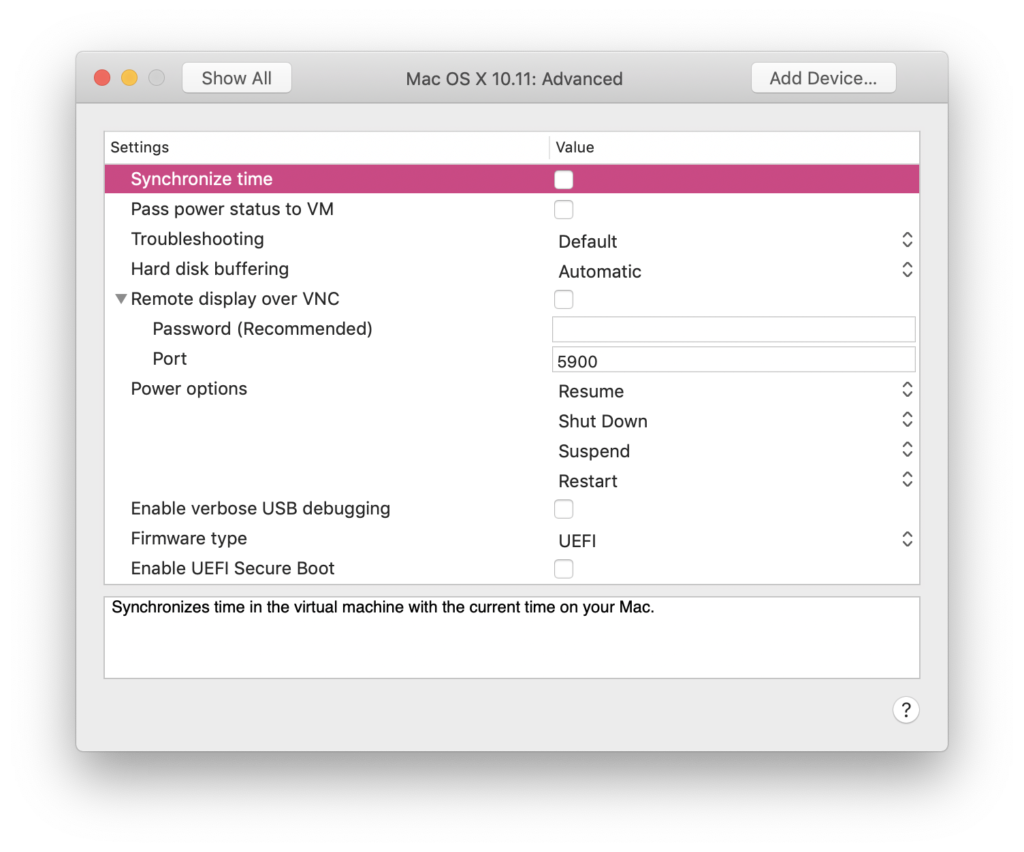aka. Seshpenguin
title: “No packages were eligible for install” – OS X El Capitan Fix author: Seshan Ravikumar type: post date: 2019-11-26T18:57:02+00:00 url: /2019/11/26/no-packages-were-eligible-for-install-os-x-el-capitan-fix/ classic-editor-remember:
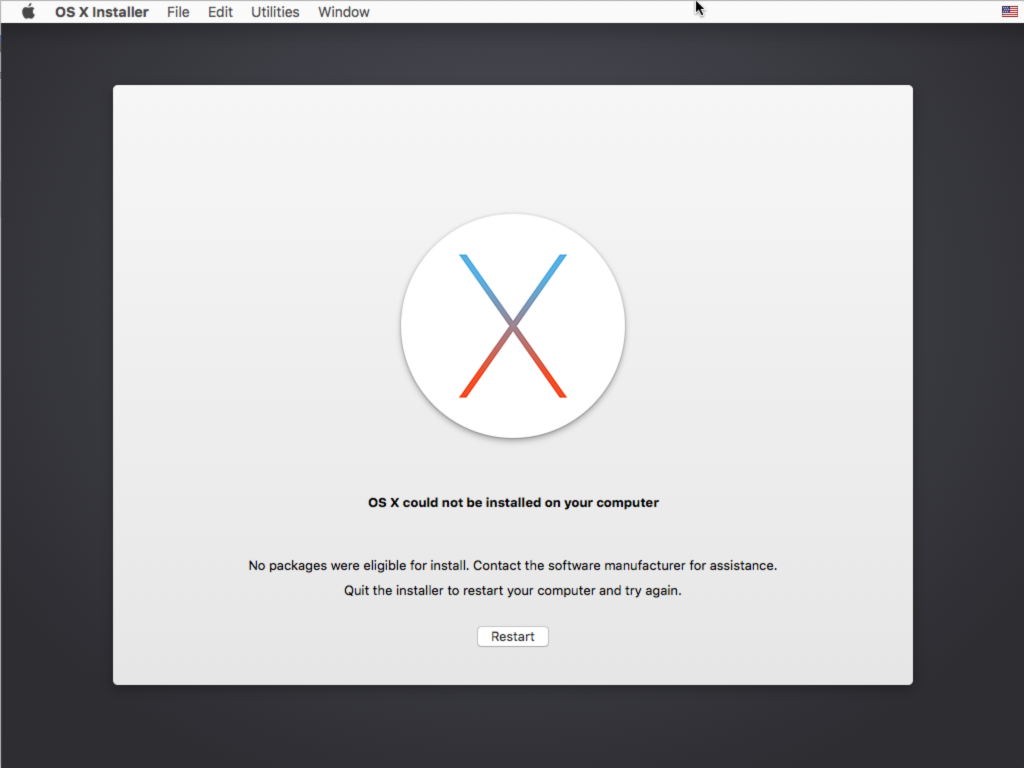
If you’ve tried to install Mac OS X El Capitan (10.11), and potentially other versions of OS X… you’ll run into a problem.
OS X could not be installed on your computer. No packages were eligible for install. Contact the software manufacturer for assistance. Quit the installer to restart your computer and try again,
As it turns out, the certificates used to sign the OS X installer images stopped being valid sometime in 2019. And since these are older OS installers, Apple never renewed the certificates.
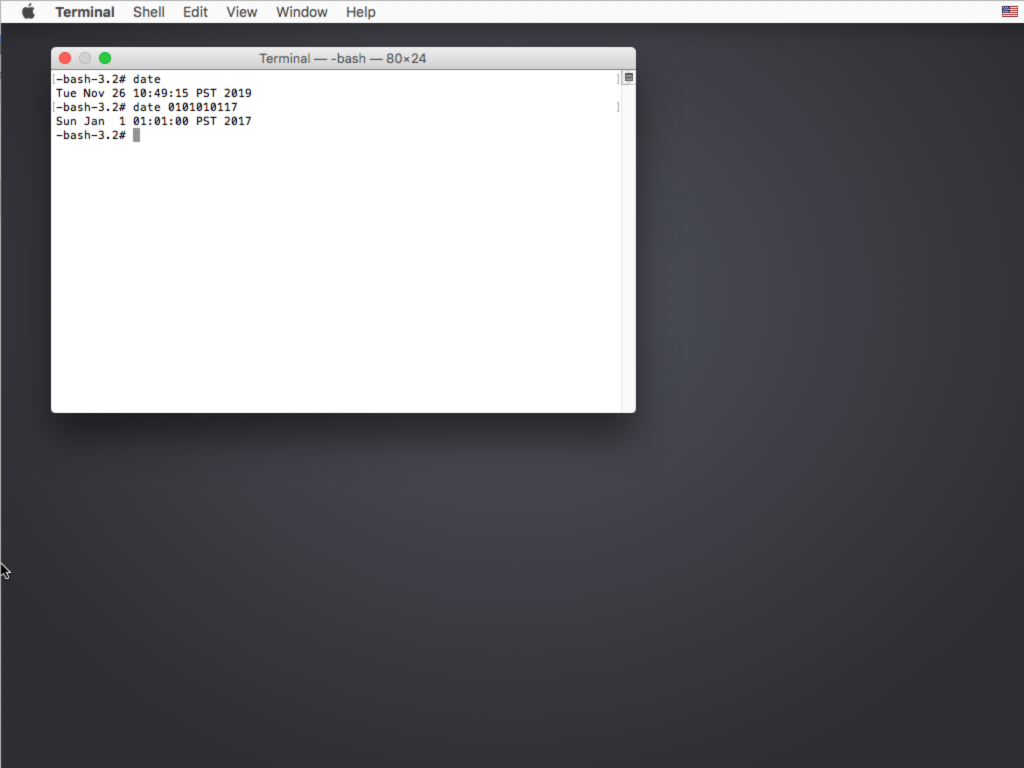
Thankfully, there is an easy solution. All you need to do is set go to “Utilities” in the installer, select the Terminal, set the date to something before the certificates expired, and then reboot and try again. This is the command to set the date (in this case, to January 1st, 2017):
date 0101010117It’s also worth mentioning, if you are using VMWare, be sure to disable time synchronization under Advanced in the settings, and also disconnect the network.